| ||
|
Wednesday, September 28, 2016
Wednesday, September 21, 2016
Google Expeditions and more trip ideas!
I just thought that I would pass along some new updates from google (easy to use with BYOD). Google just released google expeditions on the iOS platform! What does that mean for us… We can now access google expeditions in our classes and utilize our student’s devices (almost all of my students have an iPhone) to take guided virtual field trips around the world! If you cannot find an appropriate destination in the expeditions library you can use google street view app and create a virtual field of your own (minus the guide). I have used google expeditions and google street view in various settings with google cardboard and it is an awesome experience for students and teachers.
Check out expeditions (I know the about page says only in google play but search in itunes and you will find expeditions) and google street view
Google Maps is another great option for many as it is completely customizable by individual students or collaboratively. Pins can be added to any location and those pins can be edited to add photos, links, etc to each pin. My maps can also be integrated with sheets via a google form. I discussed this briefly in my training session on Supt Conf day and have had several inquiries about the video I attached to the presentation (see below)
Last Google tip…
If you want to force your students to make a copy of a document or presentation just replace edit in the url address bar with copy or present (forces into presentation mode for slides)
https://docs.google.com/document/d/1c9U11LPfw3P_5waTm5xfFRtXhangJQmEqV8xB2fFElM/edit and replace with
https://docs.google.com/document/d/1c9U11LPfw3P_5waTm5xfFRtXhangJQmEqV8xB2fFElM/copy
This also works in slides for presentation mode just replace edit with present.
Hope you can use some of this in your classes.
Thursday, August 4, 2016
Foreign Language Virtual Reality Ideas...
I have been exploring ways to assist Foreign Language teachers integrate Virtual Reality and/or Augmented Reality into their classes. They are looking to make an immersive virtual foreign language experience for their students. They have experimented with Google translate AR with minimal success. Any ideas would be appreciated!
Tuesday, August 2, 2016
Tilt Brush
Tilt Brush Demo
I just came across this app from Google and it appears to be an extraordinary experience for teachers and students. What are the experiences of those that have used this in a classroom experience (i.e. ease of use, stability, etc)? Are there any other VR drawing tools out there that utilize non-specific VR headsets (Tilt Brush req HTC Vive)?
I just came across this app from Google and it appears to be an extraordinary experience for teachers and students. What are the experiences of those that have used this in a classroom experience (i.e. ease of use, stability, etc)? Are there any other VR drawing tools out there that utilize non-specific VR headsets (Tilt Brush req HTC Vive)?
Sunday, July 31, 2016
5 Tech Trends Shaping Education
Article written by Meg Conlan about Jason Ohler's Tech Trends that are shaping education presentation at ISTE 1016. In the article 5 tech trends were presented that are currently shaping education...
1) Big Data
2) Augmented Reality
3) Semantic Web
4) Extreme BYOD
5) Transmedia
1) Big Data
2) Augmented Reality
3) Semantic Web
4) Extreme BYOD
5) Transmedia
Saturday, July 30, 2016
Keys to Successful Tech Integration
Great article identifying some critical elements of successful tech integration.
Researchers Hunt for ‘Secret Sauce’ of Digital Learning Success
Friday, July 29, 2016
Benefits of Immersive VR
Great article about VR in the classroom including a piece about labster.com which I would love to get for my classes.
https://insights.samsung.com/2016/07/26/immersive-vr-for-education/
Wednesday, July 27, 2016
Project Bloks can change the coding world
Great article about how Project Bloks can open the world of coding to kids
3 Ways Project Bloks Can Change the Coding World
3 Ways Project Bloks Can Change the Coding World
GIF and animations creation
With the loss of Snagit, I have been looking for an easy way to create GIFs and animations. My search landed me with a few options
Powtoon
Animatron
Wideo
There are free versions for all that have limits to length and what you can do with animations (embed only or share via social media) but they are in my opinion decent alternatives to snagit.
Powtoon
Animatron
Wideo
There are free versions for all that have limits to length and what you can do with animations (embed only or share via social media) but they are in my opinion decent alternatives to snagit.
Thursday, July 21, 2016
Innovative teachers want incr VR
Teachers want to see more VR(article)... I have personally used VR, 360 images/vid, and augmented reality to increase student engagement and motivation.
Tuesday, July 19, 2016
For those teachers thinking of integrating student devices!
When looking at implementing a BYOD program as I did this past school year there are many detractors but after its initial year the benefits certainly outweigh the detractors. Yes there were bumps along the road but when taken as a whole it benefited those students that participated in the pilot program. There was a learning curve and some very teachable moments with regards to digital citizenship but again the increase in student engagement and enrichment from student generated resources went far beyond the hurdles of student devices in school. The upcoming school year I will hopefully be able to integrate student devices (phones) and a 1:1 concept with chromebooks in my sciecne class...
BYOD Article by Tom Mullaney
BYOD Article by Tom Mullaney
Sunday, July 17, 2016
New tool for kids coding
Great new tool from Google to get kids into coding called Project Bloks. Article from Ed Tech Mobile Learning
Link to Project Bloks
Link to Project Bloks
Saturday, July 16, 2016
Hudson River Environmental Article
Great article for ecology and/or environmental article about the Hudson River in New York
Hudson River Environmental Article
Hudson River Environmental Article
Great Resource from Nat Geo
Great Resource from Nat Geo for Earth Science and Environmental Science Teachers
Interactive Lesson about Extracting Natural Gas from Shale
Interactive Lesson about Extracting Natural Gas from Shale
Wednesday, July 13, 2016
Is 360 worth it?
 Article from Think with Google by Jim Habig poses the question of is 360 ads/marketing worth it? The article in my opinion is mixed but you can read the article here and formulate your own opinion.
Article from Think with Google by Jim Habig poses the question of is 360 ads/marketing worth it? The article in my opinion is mixed but you can read the article here and formulate your own opinion.Is 360 worth it?
My question to teachers who have integrated VR/360 into their lessons, is 360 worth it within the learning environment? Does it increase student engagement, student learning, and/or student inquiry?
Tuesday, July 12, 2016
Filtering and Filter Views to optimize viewing of data in Google Sheets
Do you get overwhelmed looking at huge data sets in Google Sheets from Forms?
There is an easy solution for you to manage viewing the data you want to see without deleting the original data.
It is called a filter.
Filtering does just what it sounds like - it shows you the data you want to see by inputting your parameters into the Filter tool options. You can filter by conditions such as "text contains," "cell is empty," or by values.
You can also create Filter views if you have multiple filters that you want to save without re-typing the parameters. Filter views are also good for large data sets for departments, grade levels, year long testing, etc. that various people want to view differently. For example, I have a teacher that collected test data for all of her classes into a single spreadsheet. She wants to just view the data from her first class period without copying and pasting or deleting the original data. The teacher can create filter views to view each of her class periods quickly.
Watch the view to see how to set up filters and filters views in Google Sheets.
There is an easy solution for you to manage viewing the data you want to see without deleting the original data.
It is called a filter.
Filtering does just what it sounds like - it shows you the data you want to see by inputting your parameters into the Filter tool options. You can filter by conditions such as "text contains," "cell is empty," or by values.
You can also create Filter views if you have multiple filters that you want to save without re-typing the parameters. Filter views are also good for large data sets for departments, grade levels, year long testing, etc. that various people want to view differently. For example, I have a teacher that collected test data for all of her classes into a single spreadsheet. She wants to just view the data from her first class period without copying and pasting or deleting the original data. The teacher can create filter views to view each of her class periods quickly.
Watch the view to see how to set up filters and filters views in Google Sheets.
Monday, July 11, 2016
EdTechTeam Press Book Releases
I must say that EdTechTeam has created a library of book releases that is a game changer. I have read 2 of 4 initial release books and currently in the midst of reading a third. I can unequivocally say that the information, guidance, and knowledge contained within these books will allow any teacher, that embraces their ideas, to completely transform and personalize their student's learning.
Formatting and Sorting Data in Google Sheets
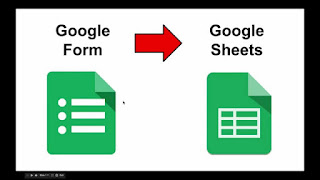 Many of us have used Forms with our students, and love the ease of collecting information into organized spreadsheets. However, I know so many teachers that have not worked with or have not been trained on how to efficiently use a spreadsheet. This first video will get you more comfortable working with the data in sheets by formatting the cells, columns and rows and also by sorting the data based of various parameters. Imagine being able to just quickly scan your spreadsheet to see which students answered a question right or wrong based on the color of the cell. You can also quickly organize data based on which students gave specific answers, alphabetically, etc.
Many of us have used Forms with our students, and love the ease of collecting information into organized spreadsheets. However, I know so many teachers that have not worked with or have not been trained on how to efficiently use a spreadsheet. This first video will get you more comfortable working with the data in sheets by formatting the cells, columns and rows and also by sorting the data based of various parameters. Imagine being able to just quickly scan your spreadsheet to see which students answered a question right or wrong based on the color of the cell. You can also quickly organize data based on which students gave specific answers, alphabetically, etc.Saturday, July 9, 2016
Checkboxes in Google Docs
This is a simple little hack that can turn any bulleted list into a checks. Right click the bullet and you can change the box into a check mark.
Friday, July 8, 2016
Introduction to Google Forms
Google Forms has undergone several major updates recently, with the addition of floating tool bar, incorporated drop down menu for settings, and most recently addition of autograde quizzes without an add-on! I created this overview of how to create a basic google form with an explanation of the question types and settings.
Thursday, July 7, 2016
Creating Google Docs from Google Forms/Sheets using Autocrat
This is a brief overview of how to setup autocrat to import data from forms/sheets into a doc or PDF.
Another great book to empower students!
Just finished reading the innovators mindset and it certainly helps to unlock the innovation mindset for creativity within teachers and students to enhance learning.
Innovators mindset
Innovators mindset
Wednesday, July 6, 2016
The Space: A Guide for Educators
Just finished reading and it has generated a different innovative mindset for designing learning spaces! Decorate for learning vs designing to amplify learning?! Design must include student input to allow them to personalize their learning space.
The Space: A Guide for Educators
The Space: A Guide for Educators
Tuesday, July 5, 2016
Friday, July 1, 2016
Using Comments and Suggesting Edits for feedback alerts
Do you leave feedback for your students in their google docs and they never go back and look at them? Learn how to use the comment feature or suggesting edits feature so that they never miss feedback again.
|
Comments (Docs, Sheets and Slides)
| |
Note: The person you are tagging must be able to view/comment or edit the document
|
Suggesting Edits Mode
| |
From the main menu choose:
View > Mode > Suggesting
| |
Note: The doc owner will receive an email alert
| |
Ideas for use in the classroom
| |
Wednesday, June 29, 2016
Google Cast for Education
Google Cast and Google Cast for Education allow students and teachers to wirelessly share their screen with others on the same wifi network.
https://www.youtube.com/watch?v=nzTD4l_G5nc
https://www.youtube.com/watch?v=nzTD4l_G5nc
Monday, June 27, 2016
Quizzes with Google Forms
Google Forms update now allows quiz creation and grading in the form. It also allows for answer feedback in written form or as a link (can be done with both correct or incorrect answers). The quiz feature alone is a substantial upgrade but allowing for remediation takes forms to an entirely different level! Short tutorial on forms quiz creation:
https://www.youtube.com/watch?v=H47NJiswCbU
https://www.youtube.com/watch?v=H47NJiswCbU
Google Docs Templates!!
If you are using docs checkout docs template gallery @ docs.google.com. Found the scientific method lab report... awesome find for a science teacher!
Navigation within a Google Doc using bookmarks and footers
In larger Google Docs it can get difficult to navigate within the doc. Create navigation aids with bookmarks and footers.
Friday, June 24, 2016
Using styles in Google Docs
Brief video on how to create outlines and table of contents using styles within Google Doc. This will allow for a greater ease of navigation.
Thursday, June 23, 2016
Ricoh Theta S
Playing with my new theta s and it is amazing! Started documenting our wetland/bog turtle habitat restoration project in 360 with it. Just click the image and you can look at the project in 360... Next 360 video!
https://t.co/7FJAbqe1Ui
https://t.co/7FJAbqe1Ui
Google Docs Intro for new users
This video will introduce viewers to the basics of opening a new document and how to select or change basic formatting of the text within the document.
Wednesday, June 22, 2016
Short intro to chromebook video
The attached link is to a short (4 minute) video on the basics of chromebooks. It will take you through login, where to find settings (specifically wifi), where and how to find apps/ext, how to pin apps to the shelf in order to access them more efficiently, and where to find files that you have downloaded. Hope this helps some that are not familiar with chromebooks.
Tuesday, June 21, 2016
Passive vs Active Tech Integration
Great article about tech integration
http://www.edweek.org/ew/articles/2016/06/09/what-it-takes-to-move-from-passive.html
http://www.edweek.org/ew/articles/2016/06/09/what-it-takes-to-move-from-passive.html
Sunday, May 22, 2016
Google Science Journal
This is only for android currently... Looks for interesting!
https://makingscience.withgoogle.com/science-journal/
https://makingscience.withgoogle.com/science-journal/
Compact Google Cardboard
Tried these at the GAFE Summit Capital Region and they are great
https://store.google.com/product/goggletech_c1_glass
https://store.google.com/product/goggletech_c1_glass
Wednesday, May 18, 2016
Lesson Resources with TED Ed
TED Ed is a resource that allows you to create, customize, and use resources to enhance lessons. Take a look, search, use, create, and innovate!!
http://ed.ted.com/
http://ed.ted.com/
Tuesday, May 17, 2016
Using Google drawings to create interactive and visual images
Using Google drawings to create interactive and visual images
Google drawings seems to be one of the google apps that most people do not know much about and is underutilized by almost as many. It's ease of use and sharing is something we can all appreciate as we work with it more often.
I read a great post today on how to use Google drawings as an interactive and visual learning tool. I love incorporating drawings with my google slide presentations to spruce up "notes" for the classroom. I won't attempt to recreate what is already posted on the site, so I'll just send you there for the details. Check back soon for a how to video for those interested.
Check out the link below to learn more about how to create your interactive images for your class.
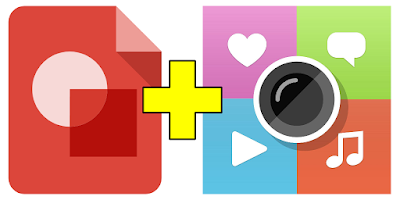
I read a great post today on how to use Google drawings as an interactive and visual learning tool. I love incorporating drawings with my google slide presentations to spruce up "notes" for the classroom. I won't attempt to recreate what is already posted on the site, so I'll just send you there for the details. Check back soon for a how to video for those interested.
Check out the link below to learn more about how to create your interactive images for your class.
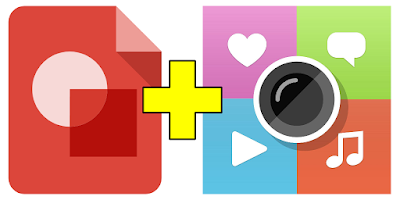
Monday, May 2, 2016
Digital Interactive Notebooks with Slides and Drawing
I know there are lots of ideas but MCSD has their own google domain so I created a tutorial to create digital notebooks within GAFE using Google Slides and Google Drawing. This allows teachers to create a static slide background and an interactive portion for students to view and interact with via typing, drag and drop, or drawing depending on what you want them to complete.
https://www.youtube.com/watch?v=piX9Sy3oYkE
Friday, April 29, 2016
Level 1 and 2 Google Educator resource!
Great resource for those looking to obtain their Level 1 and 2 Google Educator!
http://www.controlaltachieve.com/2016/04/google-educator-checklists.html
http://www.controlaltachieve.com/2016/04/google-educator-checklists.html
Wednesday, April 27, 2016
Digital Breakoutedu!
I have been experimenting with breakoutedu lock box for a short time and just found this new gem a digital version!! The digital version is just beginning but has tremendous potential.
http://www.breakoutedu.com/digital
http://www.breakoutedu.com/digital
Thursday, April 21, 2016
Pixar in a box for teaching real world applications of math and introduce coding skills
"Why do we need to learn this?"
Pixar and Khan academy have teamed up to present an entire set of modules entitled "Pixar in a Box." The goal of the lessons are to allow the user to see how math can be used for creative purposes at Pixar for their animation technology. Hopefully, along the way, students will be inspired and see math in their everyday lives and see a purpose for what they are learning in school. Some of the modules even introduce a bit of coding to teach students how to build the characters.
Here's a short video clip introducing Pixar in a Box:
The modules start with a basic level for lesson one that elementary students can even tackle. The level two lessons progress into more depth and typically range from middle to high school level content. Here's a snapshot of the topics and grade ranges:
I truly believe that the Pixar in a Box modules would help a teacher to introduce a math topic that all kids would be interested and excited about. If you try it out in your class I would love to hear some feedback.
Virtual Public Speaking App with Google Cardboard
Practice public speaking in front of a virtual audience. I have only briefly used the app but it seems pretty interesting especially for those that are nervous about presenting. All you will need is a phone, the app, and google cardboard.
Virtual Speech App
Virtual Speech App
Thursday, April 14, 2016
Interactive Digital Notebook
In talking with several teachers there is a desire for interactive digital notebooks. An easy solution within GAFE. Open a google slide presentation and go to slide and click edit master. From here you can enter a background image which would be the static portion (not easily edited by students) of the notebook, such a vocab list or diagram. Then you would insert text boxes in the locations you would like your students to enter information. To make it truly interactive you could embed links to various items such as youtube clips, docs, or forms. Video tutorial to be posted soon...
Wednesday, April 13, 2016
Google Goals
New update to calendar has goals that can be established within calendar!
https://googleblog.blogspot.com/2016/04/find-time-goals-google-calendar.html
https://googleblog.blogspot.com/2016/04/find-time-goals-google-calendar.html
Friday, April 8, 2016
Teacher created google expeditions
Teacher created google expeditions--- Google street views app is now cardboard compatible so you can drop pegman almost anywhere is the world to create a virtual field trip around the world
IDITAROD 360!!
IDITAROD 360!!
Google has placed a 360 video on a musher and put the vids up in street view. Put google cardboard on and you can virtually run the Iditarod!
https://maps.googleblog.com/2016/03/the-last-great-race-in-street-view.html
Google has placed a 360 video on a musher and put the vids up in street view. Put google cardboard on and you can virtually run the Iditarod!
https://maps.googleblog.com/2016/03/the-last-great-race-in-street-view.html
Thursday, April 7, 2016
Timelooper
This is a recently released virtual reality app for those that are traveling. It allows you to relive important historical events in virtual reality with your phone and google cardboard while you are visiting important locations around the world. So if you are planning on a trip to London, Rome, or Turkey (currently) this app will allow you to see what these places looked like throughout history and relive historic events. Unfortunately you have to be visiting these specific cities and there are only limited locations at the moment but new releases are currently underway. Just thought I would pass it along for those that may be traveling next week (yes next week!!).
Brian
http://www.timelooper.com/
Brian
http://www.timelooper.com/
QR codes
The attached article has some great uses of QR codes. I have used them in various ways but for me personally it has been effective when used during technology integrated station activities. You assign specific resources, activities, articles, etc to a QR code and the students visit the station. Once at the station the student scans the code (with their phone and a scan app) at the specific station which directs them to the resources you designated for that station. I have included a link to the article or you can scan the QR code below and it will direct you to the article.
If you have any questions or need help just let me know.
B
MMS BYOD quickstart quide
MMS BYOD quickstart guide
- Obtain a copy of the wifi policy and permission slip from Vince
- Once you get all of the permission slips signed and returned
- Create a spreadsheet of students last name, first name, ID number, and grade
- Attach this spreadsheet to a help desk ticket and the student wifi accounts will be activated
Student wifi accounts have been activated
- There are a couple of essential apps that you are going to want your students to have
- Google Classroom
- Allows for direct access and alerts to classroom
- They can upload files directly to classroom assignment
- Google Drive, Google Docs, Google Slides
- Allows efficient access to their drive files
- Allows for direct upload of files
Subscribe to:
Posts (Atom)

